Last Updated on February 18, 2023 by Nathaniel Tower
If you want to be successful as a blogger, you really only need two things:
- Website traffic
- Engagement
Okay, that’s obviously a massive oversimplification, but as long as you keep having people come to your website and they keep interacting with your content, affiliate links, ads, and offers, then you are on the path to being a successful blogger.
Why Bloggers Should Use Google Analytics 4
If you do have a blog, hopefully you are already using Google Analytics to track the performance of your website. Google Analytics is free, easy to set up (at least in its basic form), and incredibly powerful and customizable to meet your specific needs as a blogger.
For those already using Google Analytics, make sure you have upgraded to Google Analytics 4. In July of 2023, the current analytics platform, Universal Analytics, will stop collecting data.
Google Analytics 4 offers a lot of great new functionality that didn’t exist in the previous version of analytics, including better privacy, machine learning, automatic events, more customizations, and much more. And the new Explorations tool in GA4 crushes anything that Universal Analytics had.
Of course, it will take a little getting used to it, and you might find yourself pining for Universal Analytics at first. But it will be worth it in the long run—and you don’t really have a choice at this point.
Fortunately, upgrading to GA4 isn’t overly complicated, but it’s not as simple as clicking a button either. It’s also a completely different platform, so none of your existing data will transfer over. That’s why it’s so essential to set it up now. If you wait until July 2023 when Universal Analytics shuts down, then you will be starting with 0 data in your account.
For those who are upgrading, don’t stop using Universal Analytics (also known as Google Analytics 3). One important thing you can’t do in GA4 right now is connect analytics to AdSense, so you’ll want to keep UA alive for the time being.
For basic Google Analytics 4 set up, follow these instructions. Note that this is just a basic set up and will not give you the comprehensive measurement you need for a business website. For most bloggers though, it should do the trick.
Once you’ve completed your upgrade, here are four big things you should be paying attention to in your new GA4:
Traffic Acquisition
You need to know where your visitors are coming from. Google has always made this information easy to find.
The acquisition report in Google Analytics 4 tells you how people are getting to your blog. This is incredibly valuable because it shows what channels are working well and which channels have additional opportunity.
Google Analytics 4 attributes acquisition data to Default Channel Groupings, just like Universal Analytics did. However, the Default Channel Groupings have changed a bit, mostly for the better.
The most common default channels you’ll probably see driving traffic to your site are:
- Organic Search – when someone uses a search engine like Google or Bing and clicks on a non-paid link to get to your site
- Organic Social – when someone clicks a link to your site from a non-paid post on Facebook, Pinterest, Twitter, LinkedIn, or other popular social channel
- Referral – when someone clicks a link to your site from another website not identified as a social media channel or search engine (note: some sites don’t pass referral data, so these links will end up listed as Direct traffic)
- Email – when someone clicks a properly tagged link to your site from an email they received (note: if you don’t properly tag your emails with UTM parameters that call out email as the source, then your email links will be attributed to Direct traffic)
- Paid Search – when someone clicks on a paid listing in a search engine (once again, provided it’s tagged properly)
- Direct – this is a catch-all bucket when Google Analytics can’t tell exactly where the traffic is coming from; most people think of this as traffic that types in your URL directly into the browser, but this is only a small percentage of your Direct traffic
There are a handful of other default channels as well, such as display advertising, paid social, affiliates, and more. As the name suggests, these are all set up by default, so there is nothing you need to do to configure these.
Here is a sample traffic acquisition report with some of these default groupings. Note that “Unassigned” refers to any traffic that has campaign parameters that aren’t recognized by Google. This should not be confused with Direct traffic. For Unassigned, Google knows that it has some type of campaign associated with it, but it can’t tell what. For Direct, Google can’t tell anything about it.
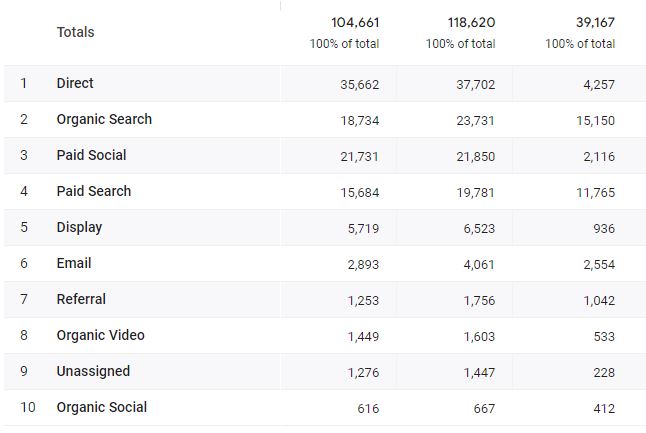
With default channels, you can tell how many users and how many sessions come from each channel, but that’s just the tip of the iceberg. You can also see what those users are doing from each channel, which is incredibly valuable information that can tell you where you should be spending more time promoting your blog. We’ll talk about that in the next section.
Engagement Rate
For years, website owners and bloggers have obsessed over bounce rate. Not anymore. Google Analytics 4 is doing away with the bounce rate—sort of. In the original release, there was no bounce rate at all, but it has made a bit of a comeback, albeit in a different form.
But I would encourage you to ignore the bounce rate and instead focus on a new metric called engagement rate. After all, bounce rate has always been a misunderstood and misused metric, and engagement rate focuses on the positive.
This is a great new metric that shows how much people engage with the content on your site. The calculation is simple—the number of engaged sessions divided by the total sessions.
You can customize the definition of engagement rate in GA4, but by default it is any session that does one of the following:
- Performs a conversion event
- Stays on a page for more than 10 seconds
- Views multiple pages
You can adjust some of these requirements, but they set a pretty good baseline to indicate if your users are engaged. If you want to adjust the length of an engaged visit, just go to the tagging settings in your data stream and change the time. It’s really that simple.
We’ll talk about conversion events in a little bit, but first let’s talk about how you can tie engagement rate back to your default channels so you can see how users from social media, organic search, email, etc. are engaging with your content.
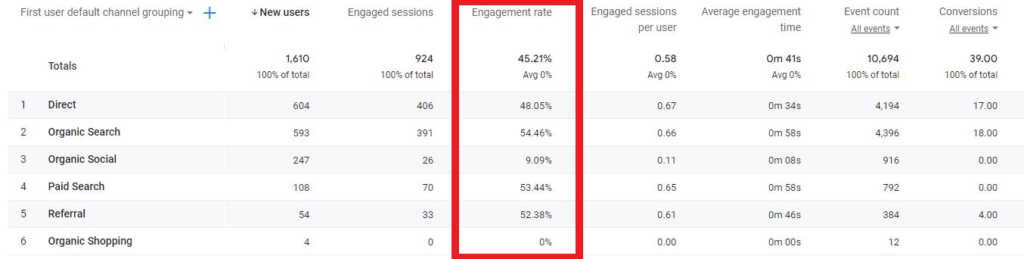
For example, if your Pinterest traffic has a high engagement rate but your organic search traffic has a low engagement rate, you will want to do one of two things:
- Focus on driving more traffic from Pinterest because your content resonates well with this audience
- Improve your content so it resonates better with your audience from organic search
Either strategy may make sense for you, but it’s up to you to decide which to do. My recommendation is to use the available data to see whether more Pinterest traffic or better engagement from organic traffic would earn you more money. To figure this out, you may want to look at the total search volume for your target keywords using a tool like SEMrush. Also, make sure you connect Google Search Console with Google Analytics 4 to get a better view of your data in a single platform.
Of course, when you are looking at a metric like engagement rate, you’re always going to wonder, “what should my engagement rate be?”
The obvious answer is, the higher the better.
But that’s not super helpful.
Generally speaking, you should shoot for an engagement rate of 65% or more. This is a pretty good indicator that people are engaging with your content more often than not.
If your engagement rate is below 65%, then you’ll want to make some adjustments to your site to improve the user experience or to make the content more engaging. There are a lot of reasons people may not engage with your content, but it typically boils down to one of two things:
- Your site has a poor user experience that makes it difficult to engage with the content
- Your content is low quality or doesn’t meet their expectations
You can use your engagement rate across different channels and different pages to see which areas you need to improve on your website.
Scrolling (and other events)
Out of the box, Google Analytics has never been good at telling you what people did on your site. For example, with Universal Analytics, you had to set up special scroll tracking using Google Tag Manager in order to see how far people scrolled down your page. Without this, you had to guess based on things like time on page, but that’s not an indicator of how much someone scrolls.
In GA4, scroll tracking exists out of the box—sort of. It’s not as robust as what you would get if you set it up in GTM where you can define different scroll percentages, but it’s still a useful event that will provide you with some valuable information about your content.
Before we talk specifically about scrolling, let’s talk about how GA4 has a bunch of different auto events to make tracking better than ever. Out of the box, GA4 automatically tracks downloads, outbound links, video engagement, and more. That’s a lifesaver for bloggers who don’t have the time, skills, or desire to set up tracking for all these different elements.
Back to scrolling.
In GA4, the scroll event fires when a user reaches the bottom of your page.
Why is this useful? It tells you how many people are actually reading your content all the way through.
You can combine scrolling with time on page and break it down by pages viewed in order to see which pieces of content are being read in their entirety. This will help you gauge if your content is too long, if it’s not engaging enough, if you need to improve the design or layout of your page, and more.
It can also tell you if your calls to action are in the right place.
If you have that newsletter signup box way down in the footer and you learn that only 5% of visitors scroll down to the bottom, then this is a good indicator that you need to move that signup much higher on the page.
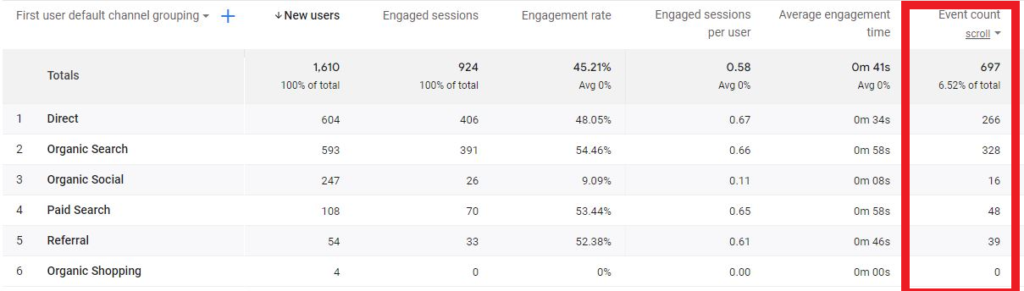
Scrolling is just one of many events you can track in GA4. I would also encourage you to set up tracking on your call to action buttons and your social shares so you can learn more about how people are engaging with your content.
Now let’s talk about how you can take your events even further with conversions.
Conversions
Every website has a purpose. And I don’t mean this in some philosophical sense. I mean that you have specific actions you want your users to take when they get to your blog.
You should be tracking these actions as conversion events.
Google Analytics 4 doesn’t have goals like its predecessor. Instead, you need to set up events and then toggle them on to be conversion events. This isn’t difficult, but it’s not always as intuitive as goals in UA were.
A conversion event could be any of the following:
- A newsletter signup
- A product download
- When someone scrolls to the bottom of the page
- A video view
- A completed contact form
- A specific time on page or specific number of page views
- Or pretty much anything else you want to track as a conversion
Of course, you can then combine your acquisition reports with your conversion reports to see which channels are driving the best visitors.
If 25% of your Pinterest traffic signs up for your newsletter but only 6% of your Twitter traffic does, then you should focus more of your efforts on Pinterest so you can increase that newsletter size.
Setting up conversions and then optimizing your efforts to increase your number of conversions is one of the most important things you can do as a blogger.
Without conversions, your blog just seems kind of pointless.
Final Thoughts on Google Analytics 4 for Bloggers
Google Analytics 4 has the potential to show you everything you need to know about how users are getting to and interacting with your website. As a blogger, you need this data to make sure you are spending your time in the right places, writing about the right things, and providing a valuable user experience for your visitors.
Every blogger should be paying attention to the data on their website. Google Analytics 4 makes this easy, but this post only scratches the surface on all the amazing things you can track and analyze with the platform.
Monitoring the performance of your blog posts is just one of several things you should do after publishing a blog post.
For more information about how Google Analytics can help you, or to get a free Google Analytics 4 consultation, contact me today.
What are your thoughts on Google Analytics 4? What do you track as a blogger? Share your ideas in the comments. And don’t forget to share this post on all your favorite social channels.
![]()
